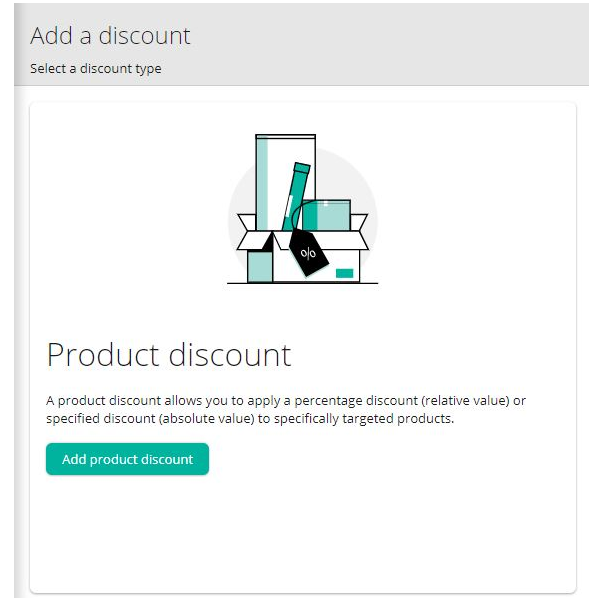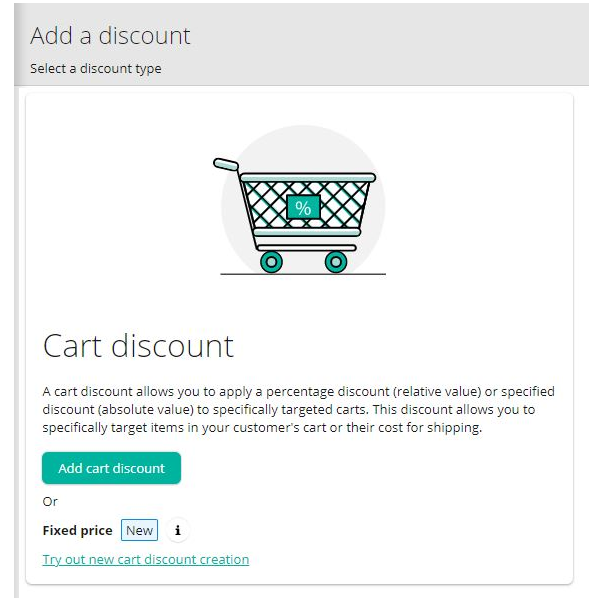Add a Discount in CT
How discounts work and how to create them in the Merchant Center.
The commercetools platform supports three types of discounts:
- Product discounts: apply a discount to a specific product or subset of products.
- Cart discounts: apply a discount to all products in a targeted cart or a subset of products in a targeted cart.
- Discount codes: apply a discount to a customer’s cart or a subset of products in the cart when the customer inputs a unique code.
Product and cart discounts apply in two ways:
- Relative value: a percentage-based discount, for example, 20% all handbags.
- Absolute value: an absolute value discount, for example, $10 off the total of a cart.
The maximum number of Product Discounts that can be active at the same time is 500.
The number of active Cart Discounts that do not require a Discount Code is limited to 100.
Discount stacking and ranking
Product and cart discounts have a Rank field which takes a value from 0 to 1.00, with as many decimal points as needed. This field determines the order to apply discounts. The closer the decimal is to 1.00, the higher the rank. The highest ranked active discount for a product or cart is the discount which applies.
Rank determines which discounts apply in the following way:
- Product discounts: only the highest ranked product discount applies.
- Cart discounts: all active and applicable cart discounts apply in sequence from the highest ranked discount to the lowest ranked discount.
- Discount codes do not have a Rank field.
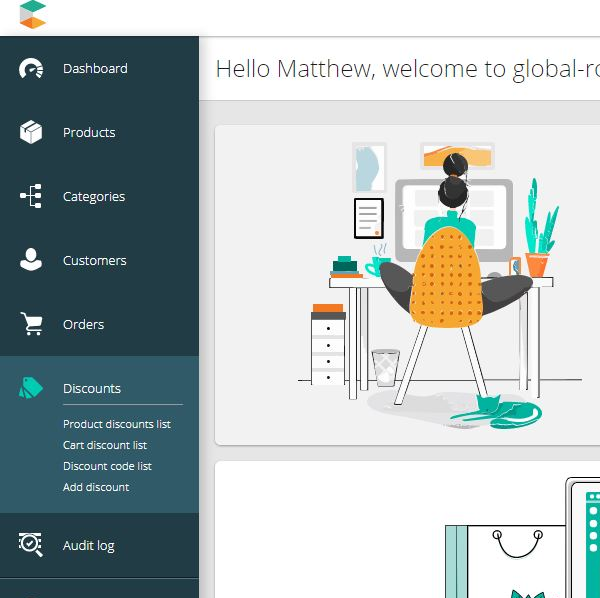
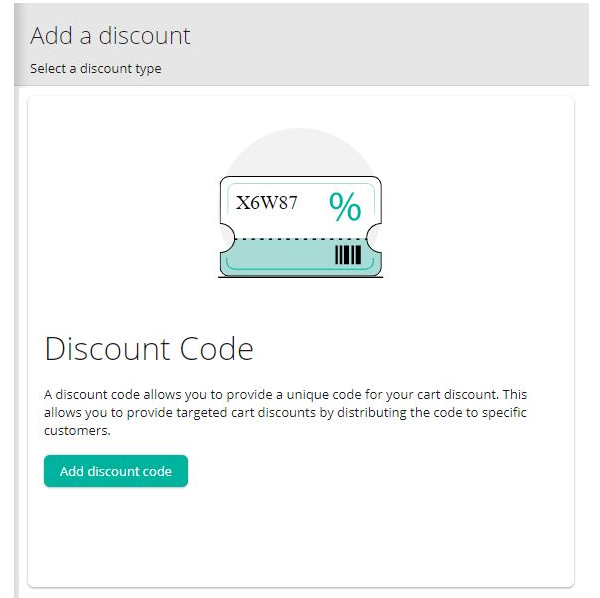
For more detailed information on how to create each type of discount please refer to the following articles:
Add a Discount Code
Add a Product Discount in CT
Add a Cart Discount