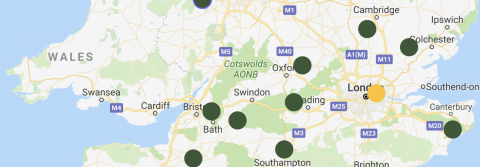
Configure the Store Locator
In Drupal, navigate to where the Store Locator component is used. Select the Layout menu, click the pencil icon which hovers over the component, and click Configure.
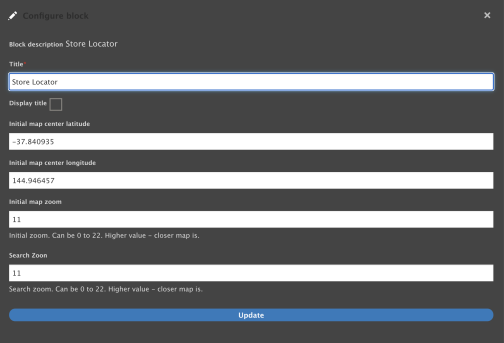
Add a title for the component, and untick "Display title".
Decide on the most appropriate default location for the Store Locator map, and find that location's latitude and longitude. You can find this detail by dropping a pin on Google maps, the latitude and longitude appear in a pop up at the bottom of the map.
Enter the "Initial map center latitude"
Enter the "Initial map center longitude"
Enter an "Initial map zoom"
The Initial Map Zoom sets the level of zoom for the default location. Enter a number between 0-22, where 0 is as zoomed out as the planet, and 22 is as zoomed in as a house. The recommendation for this number is to be somewhere around 10.
Enter a "Search zoom"
The Search Zoom sets the level of zoom for searches. Enter a number between 0-22, where 0 is as zoomed out as the planet, and 22 is as zoomed in as a house. The recommendation is for this number to match the Initial Map Zoom, so the experiences are consistent across both.
Click "Update"
Click "Save Layout" in the bottom left of the screen.