
Populate Technical Data in PIM UK
System: PIM
Access needed: PIM editor
Before you Start
Log into PIM
Instructions:
- Login to PIM with your credentials
Note: If you do not have a Login for the PIM, please submit a Helpdesk Ticket requesting one and give your role and Glen Dimplex email address.
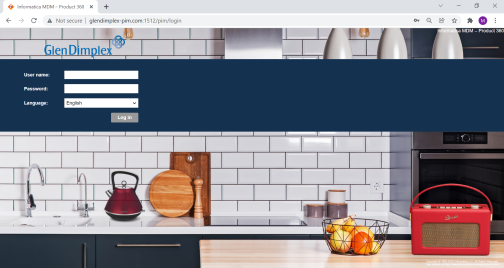
Step1: After you log in, select the web assortment where you have all the SKUs added. Then select the search attribute on the left as shown in the image below.
Tip: You can put * in the search to see all the SKUs at once.
Step2: If you go to the Attribute TAB you can Edit the Attributes / Technical Data of the Article/Sku.
Step3: You'll see all the attributes under the Attribute tab and once you scroll down and select show more you'll be able to see the remaining attibutes.
Please note.
You will have to make a Request to your ERP Admin.
- Dear ERP Admin, Please flag Item 12345 on SAP ERP For Export to the PIM System.
Web Order - Attribute.
Also Regardless of the Target Channel or Language that you are working on. For every Item The English Attribute Web Order must be populated with a Numeric Value. This Determines the merchandising position on the page.
Master Variant
Also its Important that for every Parent Product that one Item is set on the PIM as the Master Variant. There can only be one Master Variant within a Product family. variantTitle will need to be filled in for this product (if fail to do so product will not show properly on the website)

Populate Marketing Data in PIM UK
How to populate Marketing Data in PIM
5 mins read