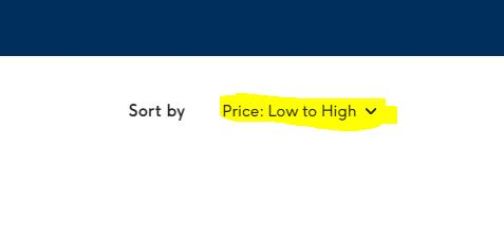PLP Filtering - Sort by
When sorting your products you can choose to sort by Price, Popularity, Product Name or Created. You will see these options when you configure the Product Listing component on the page and open 'Product Sorting'.
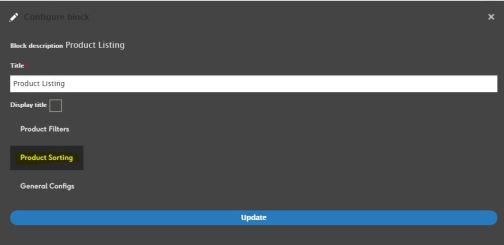
You will need to tick the boxes next to the options that you would like to include in the 'Sort by' dropdown. Within each of your chosen options you will need to tick the 'Exposed' box along with enabling the labels you wish to display.
In the title box, you can decide how you want the user to see these options.
Under 'Default Value', you will select which of the two labels above takes priority if this item is set as the default 'Sort by' label shown on page load.
In the example below, you can see how the 'Price' label is configured.
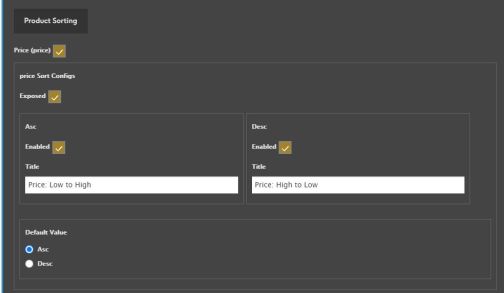
Once you have configured the dropdown items, you can decide which will be the default 'Sort by' setting in the 'General Configs' tab.
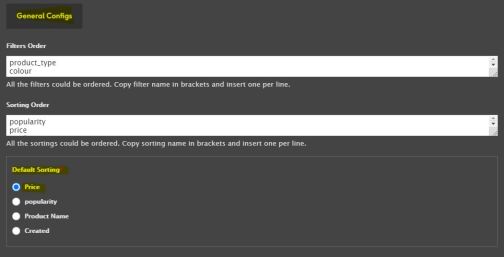
Save the updates and you will see these changes reflected on the Product Listing component.