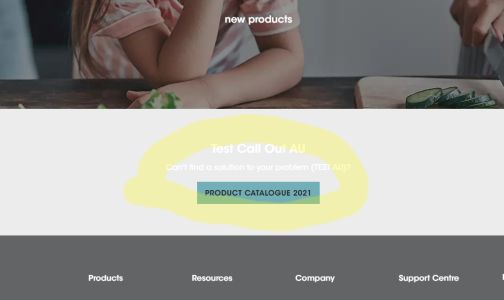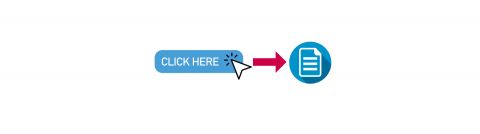
Linking a CTA button to a document
Locating the URL from a document in the Drupal media library
Navigate to the media library by going to Content > Media
Filter by type to show only the type of media content you want - file or image
Use the search feature to find the specifc file you wish to use
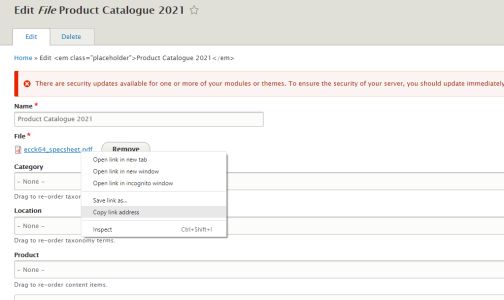
When you have found the file you wish to link to click on the file to open it
Hover over the file link and right click and choose Copy Link Address
The link address will look something like this - https://www.euromaid.com/sites/g/files/emiian466/files/2021-06/ecck64_specsheet.pdf
Remove the first section of the url as it deals with an "absolute" location. We want to leave the part of the address that has a relative location, ie. its position to the other files that make up the website. The benefit is that it doesnt matter if the first part of the address ever changes, the file will still remain in the correct position relative to the other files that make up the structure of the website.
We will be left with this address - /files/2021-06/ecck64_specsheet.pdf
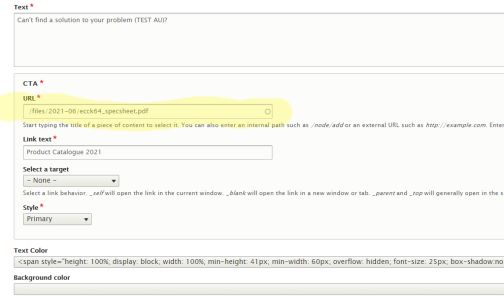
Paste the shortened URL into the URL field on any component that accepts an URL
Label the CTA button as usual.
Ensure there are no spaces before the first forward slash / or you will encounter an error when you try to save.
Click save