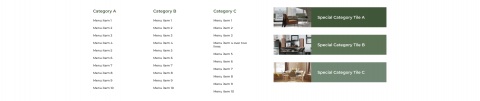
How to update the Mega Menu
In the Drupal admin menu, hover over Structure > Block layout, & select Custom block library.
In the list of items which appear on the Custom Block Library page, look under the Block Type column, for Mega Menu.
Select this item by either clicking on the Block Description name, or click the Edit button at the end of the row.

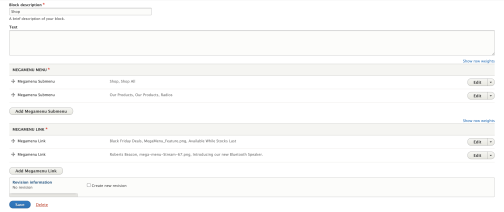
This initial view gives an overview to the content already setup in the Mega Menu.
The MEGAMENU MENU section houses all the navigational links, usually for a user to find their way around the products.
The MEGAMENU LINK section houses any special categories to highlight, these appear visually as a tile in the right hand side of the Mega Menu, and are best used to promote a particular piece of content.
Under MEGAMENU MENU, for the Megamenu Submenu item, click Edit.
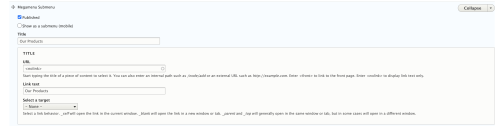
Under MEGAMENU MENU, the Megamenu Submenu fields refer to the title of the column of items to appear in the Mega Menu.
Complete these fields if you would like a title to appear, and behave as a clickable link.

Next is the LINKS section, this is where you setup all the links for that column on the Mega Menu.
The Link Text is what will appear, and the URL is where it will take you.
Click Add another item, until all the links for that column are filled in.
Click Add Megamenu Submenu to add another column of links to the Mega Menu, and follow the above steps again until the Mega Menu is populated with all the navigational links it needs.
Under MEGAMENU LINK, for the Megamenu Link item, click Edit.
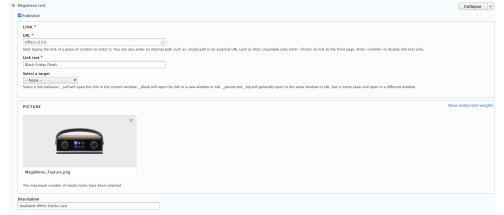
Under MEGAMENU LINK, complete the Megamenu Links fields if you would like a special category tile to appear, and behave as a clickable link.
The Link Text is what will appear, the URL is where it will take you, and add a Picture here to sit in the coloured tile.
Click Add Megamenu Link to add another special category tile.
Your Mega Menu should now be completely populated.