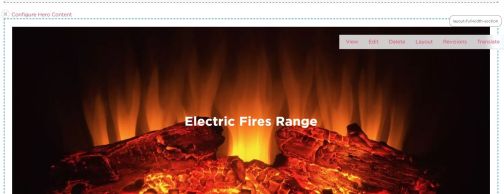How to translate content
min read
Locate the page you want to translate in the content section.
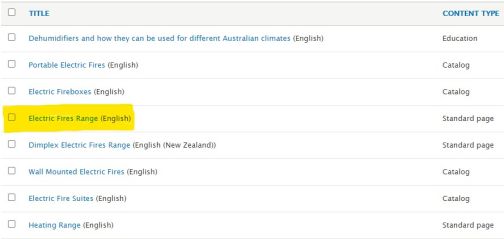
Click on the edit dropdown and select translate.
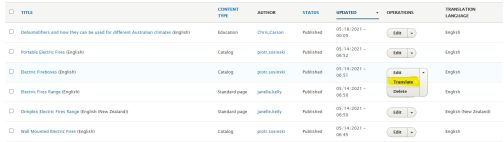
Select the language you want to translate the page to.

Update the page name and meta info if they will be different in the translation and click save translation. If they will remain the same (eg- translating English US to English CA), just click save translation.
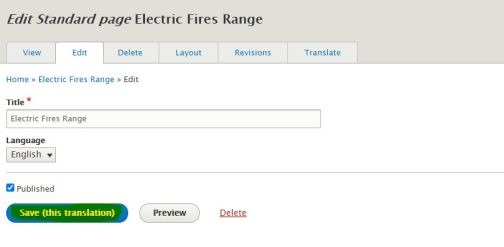
On the new page, you can update the content with the new translation if required.