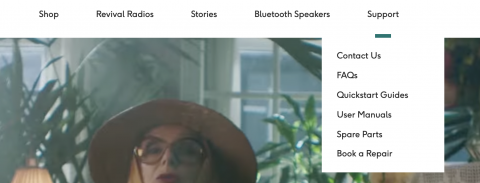
How to reposition items in the Main Navigation
Reorder existing Main Navigation items
In the Drupal admin menu, hover over Structure > Menus, & select Main navigation.
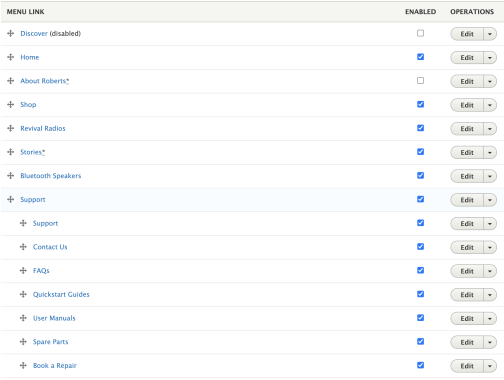
Ensure the pages which should be visible in the Main Navigation are ticked as Enabled.
Drag the main item's arrow up or down, to reposition the item in the main navigation.
Drag a nested submenu item's arrow up or down, to reposition the item within the submenu.
Drag a nested submenu item's arrow left, to reposition the item out of a submenu, and into the main navigation.
Drag a main item's arrow right, to reposition the item out of the main navigation, and into an existing submenu.
Ensure the item being added to a submenu, is positioned after the first nested item, so that it will appear in the dropdown menu correctly.
Click Save, and the live Main Navigation will reflect these changes.
Add a new navigation item
In the Edit Menu Main Navigation page, click + Add link.
Fill out the Menu Link Title, for how the item should appear in the Main Navigation.
Complete the Link field, to set the navigational item's destination.
Optionally tick Enabled for the item to appear in the navigation.
Optionally add a Description, to help the user.
Optionally tick Show As Expanded if this item is to have a submenu.
Select the Language.
Optionally select the Parent Link here, this refers to the main item for a submenu item to nest beneath.
This also automatically updates as the navigation items are dragged around, so can be left as the default.
Click Save.
Setup a new Main Navigation submenu
Follow the steps above to position the navigation items where they are wanted, nesting items which should appear in a dropdown menu.
Add a new link, which duplicates the main item this submenu is nested beneath, and ensure it is the first nested submenu item.
This ensures the Main Navigation displays correctly across both desktop and mobile.
On the main item this submenu is nested beneath, click Edit.
Tick "Show as expanded", and click Save.
Back in the Edit Menu Main Navigation page click Save as well.
In the Drupal admin menu, hover over Structure, & select Ultimenu.
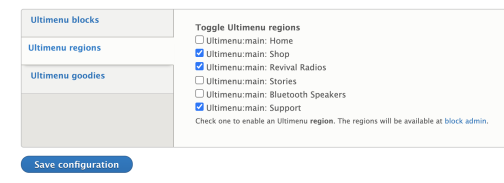
Select the Ultimenu regions tab.
Tick the main item which the submenu is positioned to appear beneath.
Click Save configuration.
This enables the new dropdown menu to display.
IMPORTANT: Ensure any effected breadcrumbs are updated, to reflect the new navigation structure.