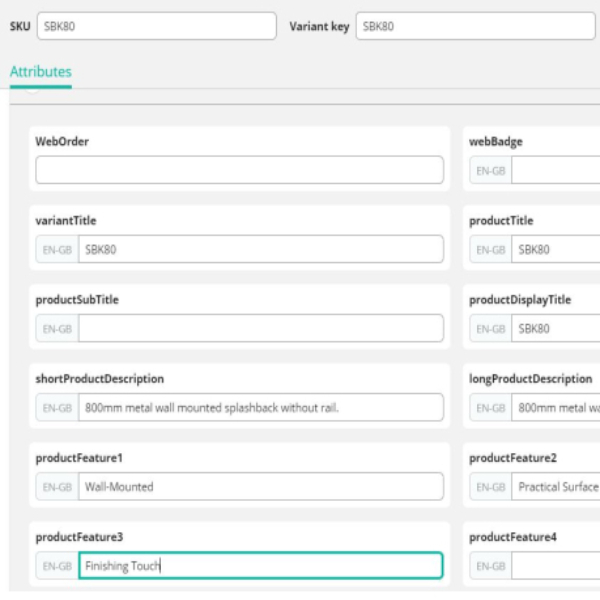Add New Product in CT
6 min read
How to add a new product into CommerceTools
System: CommerceTools
Access needed: CT Editor role
Before you Start
Log into CommerceTools
Instructions
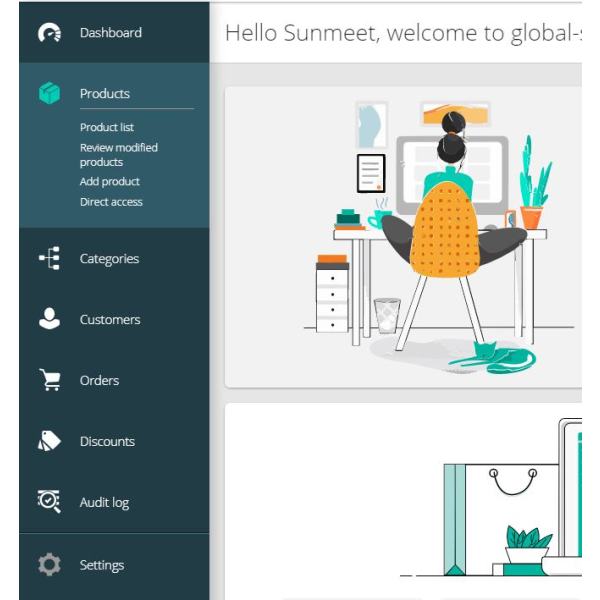
Fig1:Click on the dashboard and from there select add products.
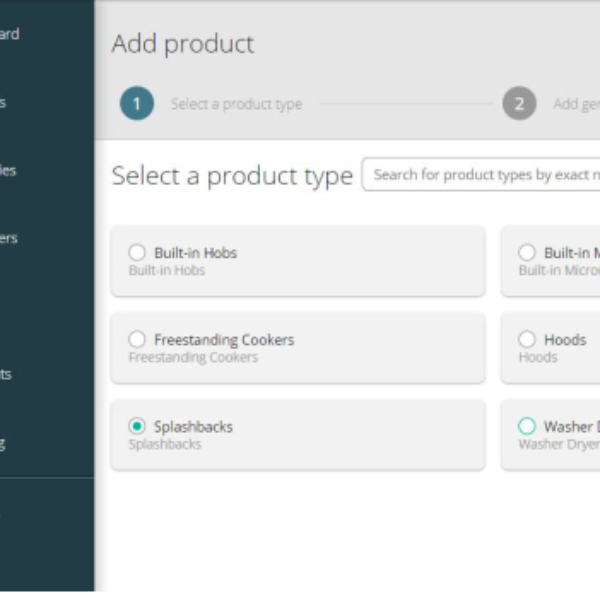
Fig2: Select the category from the list and click next. If the category is not present just use the search button to find the product category.
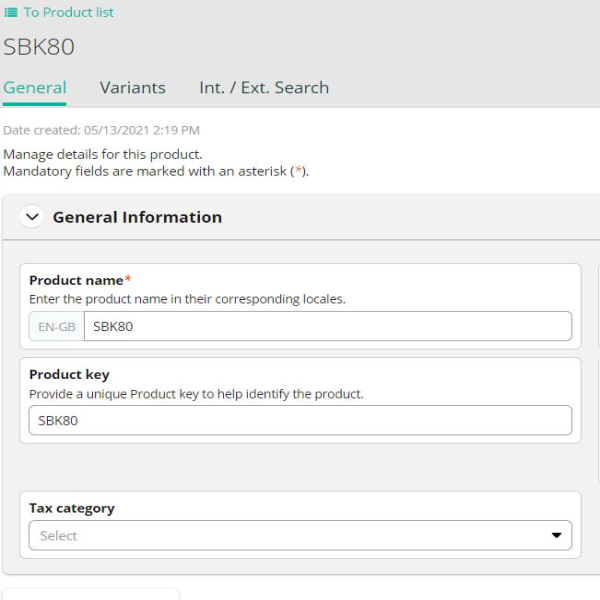
Fig3: Add the Product name and product key. Also, add the categories for the product.
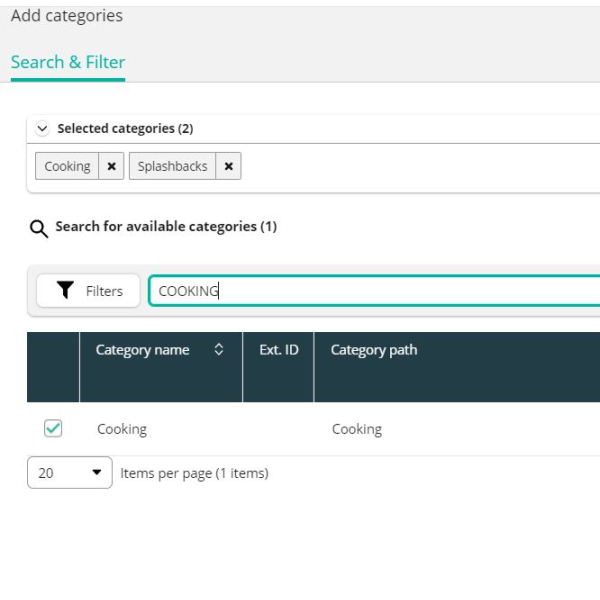
Fig4: Add the various attributes for the product like product name, features, etc., and once done select save. Once saved make the product is been published.