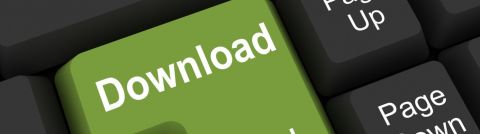
Adding / Updating Downloads for GDAM websites
Adding a download document
From the Drupal Dashboard – Choose Content -> Media. Then, on the next page, click Add Media and select File as type (Fig 1)
Editing a download document
Similarly, from the Drupal Dashboard – Choose Content -> Media. Then, on the next page, select a download from the list and click Edit (Fig 1). The list can be filtered by a media name or a type.
Tip: Right clicking and opening the file in a new tab, allows the list to remain unchanged, and is easier to track progress
Naming Convention
From the pdf document, confirm the type of document contained within the file – eg ‘Sell Sheet’ or ‘User Manual’. From this document also identify the product the file relates to eg. Dimplex 33” Slim Line Built-In Firebox
Based on the type of document, and the product it relates to – update the Name field to by naming the product, and type of document eg Sell Sheet - Dimplex 33” Slim Line Built-In - BFSL33
This is how the file will be named in the media library, and on the PDP and Products downloads page. This makes the file much easier to locate if an updated document is being added for that product, plus it also has SEO benefits.
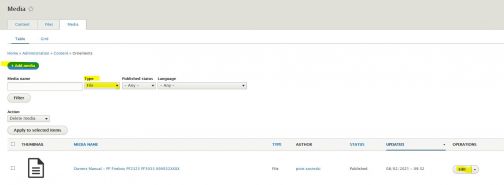
Complete (or change) values in the form
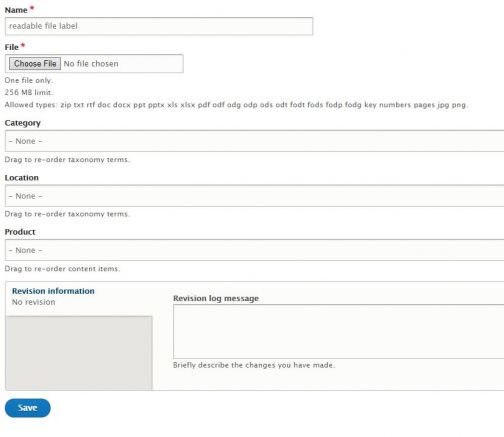
- Name
Display name of the document
- File
The actual document file - upload it by clicking Choose File and selecting a file from your local drive
- Category
Accepts values EN, FR or both. This is a multichoice field that dictates if a download will appear on EN, FR o both language versions of the Product Downloads page.
This is an autocomplete field. To add values, start typing value name (fr or en) and select a desired option from the dropdown (Fig 2)
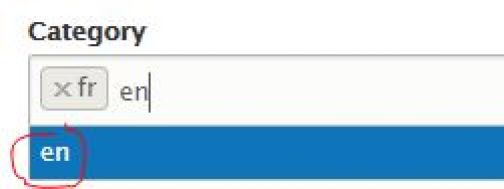
- Location
This is also an autocomplete field. At this moment, it requires providing a single value named PDP (Fig 4)
- Product
Another autocomplete field. Requires providing all variant codes the download is associated with. A variant must be included here if a download is to appear on it's PDP page (Fig 4)
Image below (Fig 4) shows an example Owners Manual, configured to appear on both FR and EN versions of the Product Downloads page, as well as on PDP pages for 3 variants of the Baseboard Heater (product code DB2F500W)
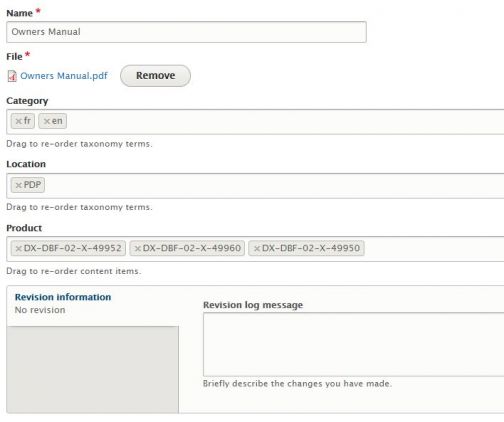
Downloads appear in two areas:
- PDP page of a selected variant
- Products Download page
Page lists all documents categorized by language (Category selection en/fr) and grouped under product names.
Please note that Product Downloads page is currently unpublished on all GDAM websites due to technical issue which we are working on.