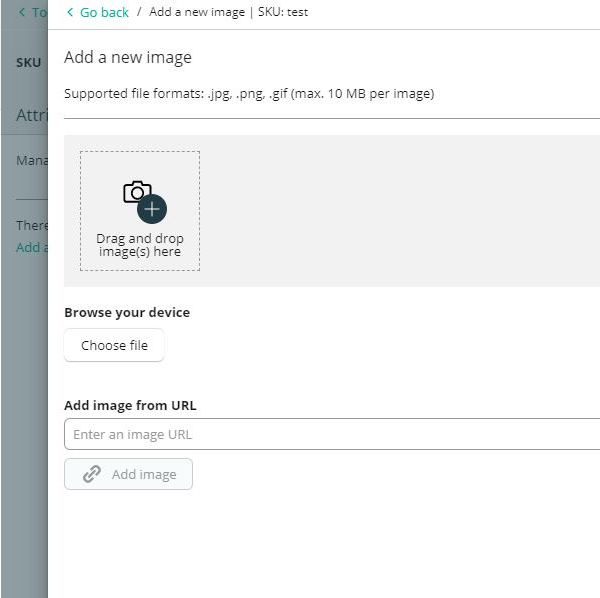Add a Product Bundle to CT
System: CommerceTools
Access needed: CT Editor role
Before you Start
Make sure the SKUs making up the Bundle are in CommerceTools with Stock and Price.
Note; Bundles are only controlled in Commerce Tools NOT PIM
Instructions
Step1
General
Product list > Add product > Glen Dimplex Bundle
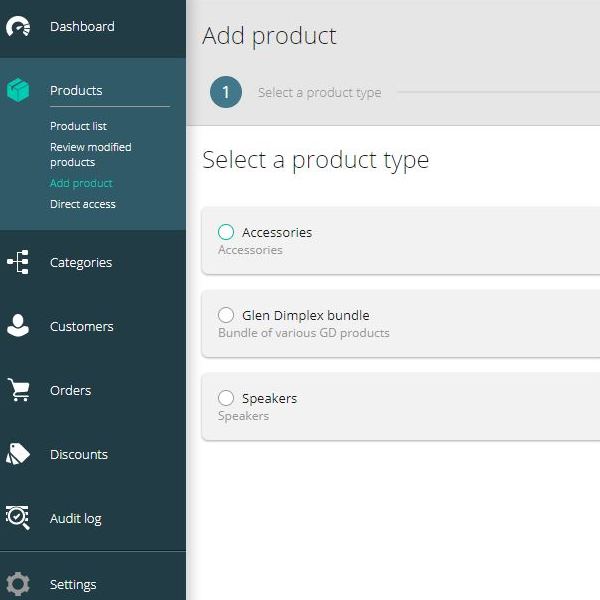
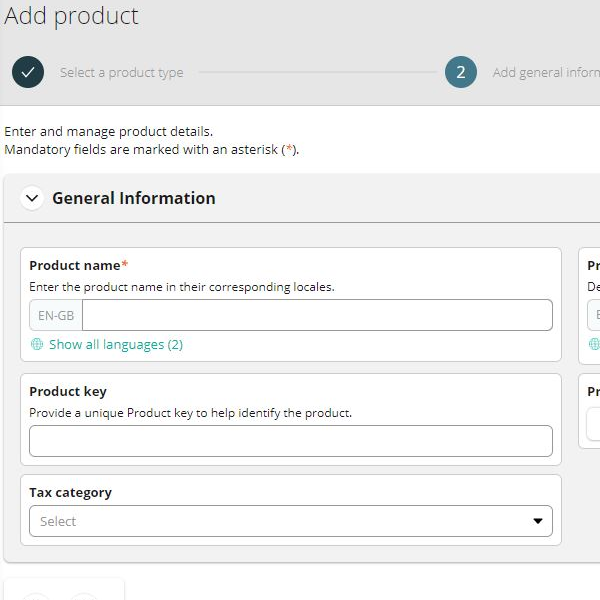
Product list > Add product > Glen Dimplex Bundle
Product name – for search & internal (Stream 94i bundle) don’t put the colour – put this in variant. Make the title as low level as possible: Stream 94i with 1/2 Price Ortus Time - feeds the URL so make consumer facing
Product description – October 2020 Peak Bundle Promotion (put in for the benefit of people who might not be working on this now)
Product Key – add a unique key, lower case, make this up: stream-94i-with-ortus-time
Product Categories – choose what category. There are more options in Live than in Test. Radio (in test). In live: / DAB Radios / Sale [leads to offers] /Most Popular / Revivals / Retro
Tax category – standard
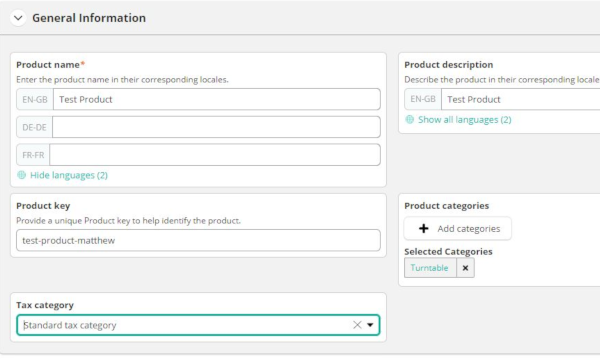
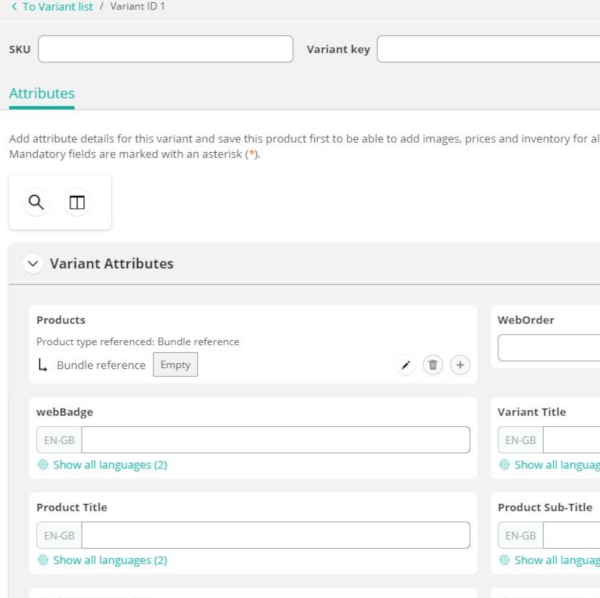
SKU: (this is the bundle SKU!). This appears in URL, so keep customer friendly. beacon-bundle-sunburst-yellow
Variant Key: changes for each variant (colour) but keep largely similar for neatness, istream3-bundle-dusky-pink-black-ortus / istream3-bundle-duck-egg-black-ortus
Products > Bundle reference > Product SKU ref > Enter the individual SKUs for the products in the bundle and the quantity of those products. Quantity: 1 (unless with every radio you get x2 Ortus Times): ORTUS-TIME / CR9971
WebOrder – The order that they will appear on the landing page / under shop all (NOT under search) This number has to be even ‘higher’ than 1 (a minus number). Just bundles need to be a minus number. Numbers need to be the same under diff variants – need to manually add this -20
WebBadge – appears as a ‘badge’ on the bundle product. Test this on mobile to ensure it’s not too long: Bundle Promotion / Free Clock Radio – Beacon = New & Exclusive
Variant Title: (colour). Must be the same capital / lower case as in PIM. Black / Duck egg
Product title – keep same as product display title will power the URL Revival Uno with FREE Alarm Clock. – FYI: small words will be missing – this is because URLs delete small words like ‘of’ ‘and’ ‘with’ etc – we can’t control this
Product subtitle – Google shopping feed only Revival Uno with FREE Alarm Clock
Product Display title –key field - keep short - The name that will appear on site- this is out facing, so don’t put colour in it, keep basic: Revival Uno with FREE Alarm Clock. Will populate the breadcrumb, URL & what you see on the website
Short product description – shows in the PLP – product listing page, more of an ecommerce style. The thumbnail description. Comes with FREE Chronologic VI alarm clock worth £24.99
Long product description:– in the PDP product detail page - The Revival look, the classic Roberts sound, just in a more compact design. Play all your favourite DAB/DAB+/FM radio stations, wake up on time with two alarms, and take it on the go with both battery and mains power. The Revival Uno bundle comes with a FREE Chronologic VI clock radio worth £24.99.
Product features 1-4: Fill these in from google sheet. Look at image description sheet to see where titles end up. Includes FREE Chronologic VI Clock Radio (Worth £24.99) ETC
IGNORE: Product image web Hero-5
Colour – same as variant title
Bazaar Voice ID – take from core product within PIM. The ID is the same across variants (i.e colours). This will pull reviews through to the site. -- How to get both products in a bundle receive reviews from BV in the bundle PDP: Within Bazaar Voice > Content > manage families > name can’t have a space in > Product ID = SKU > WHICH SKU? Tick expand > They’re added 0 > Add the bundle into the family to include reviews from both products on the bundle page
Google shopping entries:
GTIN – core product Gtins into bundle gtin - Bundle doesn’t have a GTIN as we are creating ourselves. We need to input the gtin of equivalent colour variant for core product itself. most important one to include as it tells a shopper on Google shopping what URL to go to.
ProductFeedURLPattern – Enter after the bundle has gone live. Take it from after the / in the URL: https://www.robertsradio.com/en-gb/shop/revival-istream-3-free-ortus-3#istream3-bundle-duck-egg-white-ortus
Brand: Roberts
Google category = Electronics > Audio > Audio Players & Recorders > Radios
Should have 18 / 26 fields filled in on MRC
Adding Bundle Product Images
Naming convention, ensure there are no spaces in image file name. PNG file. Under 10MB.
--Hero should be part of file name to be shown on the PDP first.
--card should be part of file name to be shown on the PLP
--1 – shows after the hero on the PDP, and is the same image as –card, but must be duplicated (--card doesn’t actually show on PDP at all)
--2 –3 –4 etc – any images appearing after –1 on the PDP